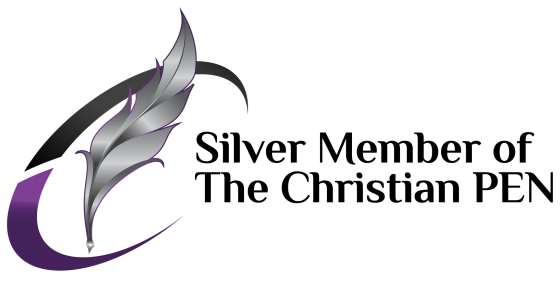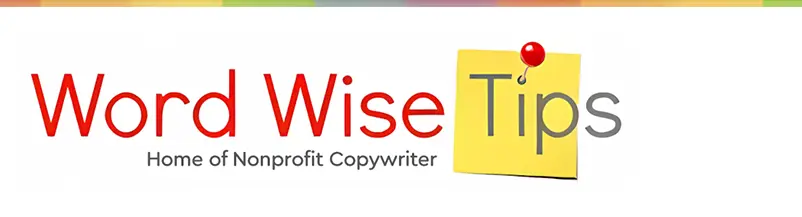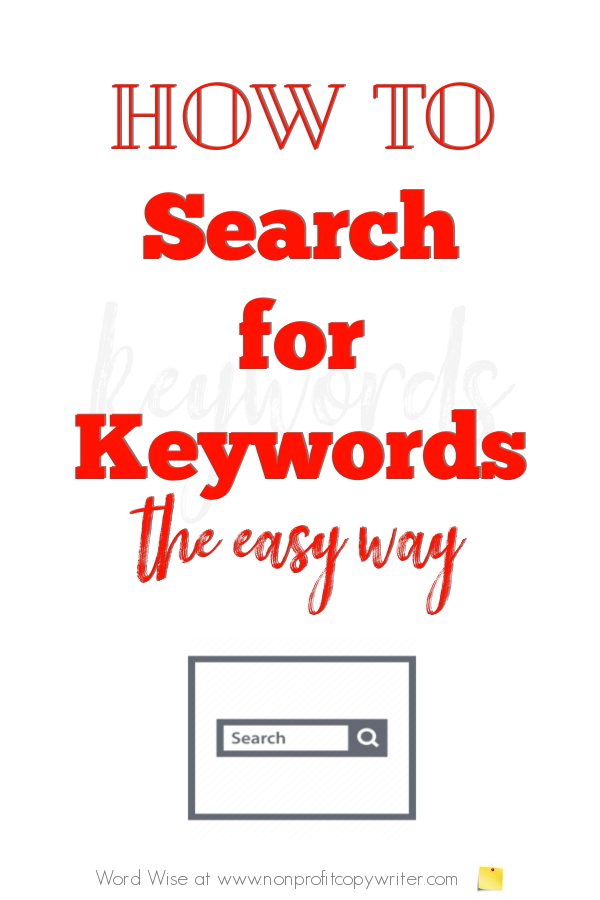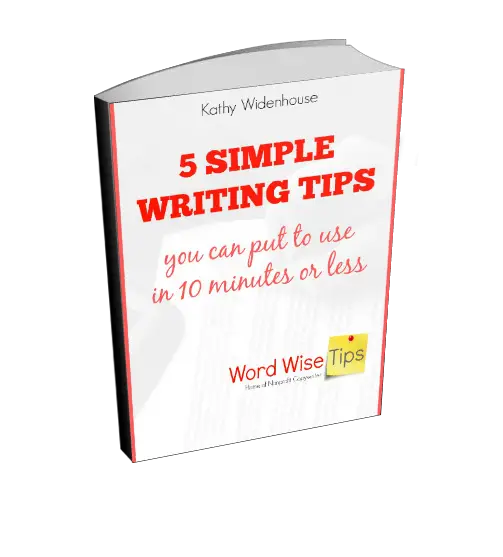Save Time: Get 5 Simple Writing Tips
you can put to use in 10 minutes
How to Search for Keywords the Easy Way
Award-winning writer Kathy Widenhouse has helped hundreds of nonprofits and writers produce successful content , with 750K+ views for her writing tutorials. She is the author of 9 books. See more of Kathy’s content here.
Your search for keywords to use in your online content can be a quick hop-skip-jump … or it can be a long, arduous journey.
I prefer the quick hop. My guess is that you do, too. Don’t you prefer to be writing a blog post or web page to getting sucked into the keyword search abyss?
Naturally, you need to know keyword basics if you write online. It’s part of the price we must pay to be successful web content writers. But here’s the good news: you can search for keywords easily. And you don’t need to spend hundreds to use quality keyword search tools.
But first … why all the fuss about keywords in online writing to begin with?
Why do you need to search for keywords?
Keywords are terms and phrases that define a piece of content. Yet plenty of web content writers and bloggers are not aware that using keywords is essential to building online traffic. Or maybe they’ve heard the terms “SEO” (search engine optimization) and “search engine results page” (SERP) on the fringes of their consciousness but are in denial. Those blissful writers simply come up with an idea, write about it, and publish it.
That is all well and good … if they’re not concerned with gaining more online readers, followers, and traffic. Therein lies the rub. If those same web writers center their content around ideas and terms that lots of other users are looking for, their results can be different and their audience can grow. I want to be in the second camp, don’t you?
When you use low supply, high search keywords and place them strategically in your online content, your page or post can be “seen” more easily by search engines. Then, Google and its ilk rank your page or post higher on search results. Rank higher and then more users will find your page when they search. And you’ll get more readers. That’s why you need to search for keywords.
Use this step-by-step guide to find seed keywords for your blog or website.
Why I learned to search for keywords
Full disclosure: when I started my online writing journey, I did not know how to search for keywords. Instead, I built my three information sites in Solo Build It (SBI), a combo web host/website builder platform that includes keyword search as part of the suite. SBI helped me to narrow down my niche topic and then used its proprietary tools to search for keywords and return them to a Master Keyword List. For the first couple of years, as I built my sites, I created pages for the most in-demand keywords on my master lists.
Then I started running out of keywords. And I wanted to improve my page ranks even more.
But I’m not a techno-geek and I’m a small operation. I don’t have hours each day to devote to learning how to use dozens of keyword search tools. And I didn’t want to spend a fortune. (Solo Build It spoiled me.) I wanted to learn how to search for keywords in a simple way.
Lee Ann Fox’s SEO Fundamentals and SEO for Bloggers courses helped a great deal. Lee Ann taught me what to look for when I search for keywords. And the courses pointed me to some basic keyword search tools I could use for free or at very little cost.
How do I search for keywords?
It’s easy to be intimidated by SEO and keyword search. Entire businesses are devoted to helping others navigate the online space and optimize search engine results. There are hundreds of books written on this topic.
The simplified version is this.
- Brainstorm seed keywords for your topic.
- Use keyword research tools to discover related keywords.
- Create a list or spreadsheet for keywords you discover.
- Analyze the metrics for seed keywords and related keywords you want to use in your online content.
- Choose keywords that have solid metrics to use on a page or post.
- Write your online content using one primary keyword or keyword phrase per post. Use secondary keywords, where possible, to gain even more leverage for that post.
- Publish.
- Repeat.
What is a keyword search tool?
A keyword search tool is an online instrument that helps you find keywords to use in your content.
Keyword search tools also provide search metrics, like the volume of search for those words, cost per click (CPC), competition (CMP), paid difficulty (PD), and SEO difficulty (SD). Metrics help you understand whether or not searches for a keyword are high or low (demand) and whether there’s a small or large number of pages providing quality content using that keyword (supply).
Install a free keyword search tool extension
There are dozens and dozens of keyword search tools. I’ve found two that are especially useful because they’re simple and they’re free (or nearly free.) And I can install them in my own search bar rather than logging onto a new site every time I search for keywords.
- Ubersuggest is a free chrome extension and SEO tool that shows you keywords monthly search volume, CPC, and competition data. (You can also conduct keyword searches directly in Ubersuggest to get additional information like suggested terms, backlinks, and rank tracking.) Free daily keyword searches are limited in Ubersuggest. But with a little bit of planning, I’ve used the extension at no cost by targeting my daily keyword searches and have found hundreds of keywords in the process. You can upgrade to a paid version of Ubersuggest if you find you need more robust search tools.
- Keywords Everywhere, too, offers a free Chrome extension. With it, you get trend charts, traffic metrics, domain authority scores … even YouTube metrics. You can spring for the paid version at just $10 a year (yes, you read that right) and get accurate monthly search volume, CPC, competition, and 12-month trend data.
Use Google search for keywords
You can supplement all that luscious keyword information you collect from Ubersuggest and Keywords Everywhere. And you can do it with a handy shortcut. I’m talking about using Google search data. Accumulate new keywords easily via Google in at least three automatically-generated ways.
- As you begin to type your term in the search box, check the dropdown list of autocompleted keywords that Google provides. You’ll see terms that other users have searched for. Add them to your keyword list.
- Look at the “People Also Ask” box on your results page. There you’ll discover related keyword searches that can give you more ideas to consider for your online content. Pluck those out and place them on your master keyword list, too.
- And check the “Searches Related To” area at the bottom of the search results. You’ll find a ready-made list of related long-tail keywords, which can be added to your master list.
Now you have a list of potential keywords. They’re all related to your original search. And you have data on each of them. You can repeat the search process with those terms and gather an unending supply of keywords for your content.
What do I do with keywords once I’ve found them?
Once you’ve searched for keywords and chosen one to use in a specific piece of content, then you’re ready to write. You’ll place your keyword in at least 6 strategic locations on the page:
- The URL
- The meta title
- The meta description
- The image alt text
- The page content
- Links to other pages
Where possible, include secondary keywords on the page to increase your search engine exposure.
Keyword search is simply a tool
You can see how it’s easy to get caught in the keyword search weeds. And analyzing all that data? Doing so can burn up valuable writing time.
Don’t become a keyword collector that never writes content. Your search for keywords is simply a tool to use to help you write content that your readers need. Do your best to find the best keywords, but don’t agonize too much in the process.
Instead, collect keywords that are appropriate for your topic — keywords that your readers are looking for. Then choose a term, write the post, and publish. And move on. Write another post with another keyword as its centerpiece.
Do that over and over, and your pages and posts will creep higher and higher on search engine results pages. Your domain authority rating will rise and you’ll reach more and more readers. They will click on your page and get the information that they need. And you’ll build a base of followers who are your biggest fans.
More Online and SEO Writing Tips
How to Find Seed Keywords for Your Blog or Website ...
Web Content Writing: A Quick Tutorial ...
What Is SEO Content Writing? Tips for Strong Search Results ...
What Are Keywords in SEO, Anyway? A Simple Tutorial ...
How Keywords Work: an overview ...
Long Tail Keywords: A Quick Guide to Using Unpopular Search Terms ...
6 places to use keywords in web pages and blog posts ...
Keyword Glossary: Quick SEO Jargon at Your Fingertips ...
Contextual Links and Why You Need Them on Your Website ...
Web Writing and Writing for Print: how they are different ...
More Online Writing Tips on our Pinterest board ...
Return from How to Search for Keywords to Nonprofit Copywriter home
As an Amazon Associate I earn from qualifying purchases.
Share This Page

Named to 2022 Writer's Digest list
BEST GENRE/NICHE WRITING WEBSITE
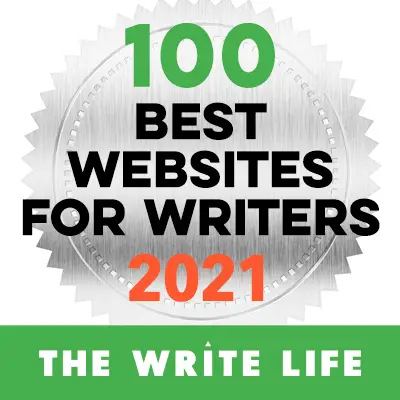
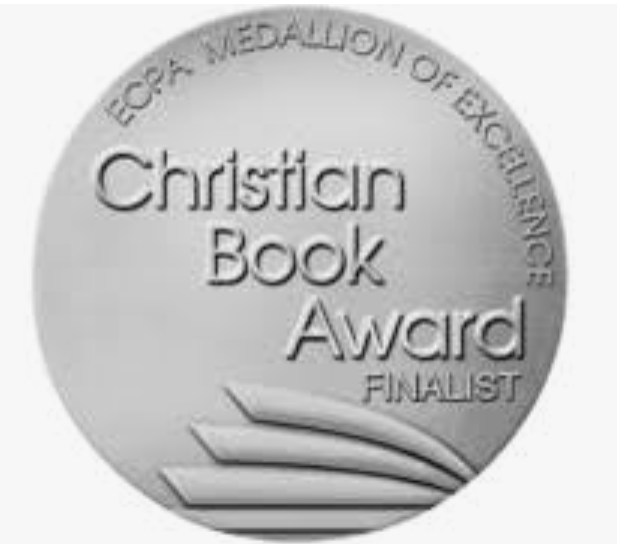
Stop Wasting Time!
Grab your exclusive FREE guide, "5 Simple Writing Tips You Can Put to Use in 10 Minutes or Less"